How to connect your WordPress with Contentpen?
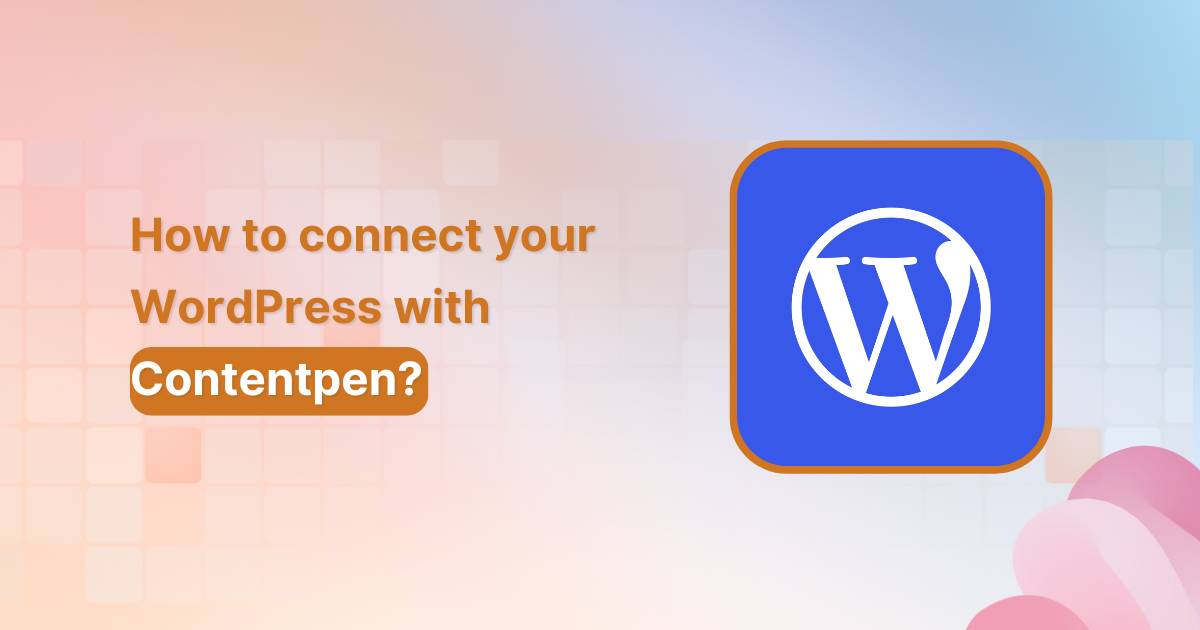
Connecting your WordPress site to Contentpen is quick and easy. This integration allows you to seamlessly manage, schedule, and publish AI-generated or team-approved content from Contentpen directly into your WordPress dashboard.
You’ll be able to skip the manual uploads and enjoy a smoother publishing experience. With just a few clicks, you can connect your site, install the Contentpen plugin, and start pushing content live – all from one place.
Let’s get started
Step 01: Copy your Contentpen “API key”
- Start by logging into your Contentpen account. If you don’t have one yet, sign up at contentpen.ai.
- Go to the “Integration” tab in the left menu.
- Enter your WordPress site URL and click “Connect WordPress.”
- Click “Connect WordPress” Copy the API Key that appears.
Once you’ve copied your API key now, it’s time to install the Contentpen WordPress plugin.
Step 02: Install the Contentpen WordPress plugin
- Log in to your WordPress admin panel. In the left-hand sidebar menu, hover over “Plugins” and then click “Add Plugin.”
- In the search bar at the top right, type “Contentpen.” You should see the official Contentpen plugin in the search results. Look for a plugin with the Contentpen logo and a description.
- Once you’ve found the correct plugin, click the “Install Now” button next to it.
- After the plugin has been installed, the “Install Now” button will change to “Activate.” Click “Activate” to enable the plugin on your WordPress site.
Step 03: Connect your WordPress site to your Contentpen account
Once the plugin is activated, you’ll usually need to connect it to your Contentpen account.
- Now, you need to find the Contentpen settings. After activation, a new menu item for “Contentpen” might appear in your WordPress sidebar.
- In the Contentpen settings, paste the API key you copied earlier to link your WordPress site.
- Save or update the settings to verify the connection both from the WordPress plugin and the Contentpen account.
Verify connection from WordPress
Verify connection from Contentpen
- After connecting, you can begin publishing and scheduling Contentpen content directly to WordPress.
Here’s how to publish a blog directly from Contentpen to WordPress
Let’s say you’ve just finalized a blog post draft in Contentpen. Instead of downloading and manually uploading it into WordPress, you can now:
Step 01: Click on the content piece you want to publish.
Step 02: Hit the “Publish” button in the corner.
Step 03: A pop-up will appear, allowing you to choose an author, assign categories, and add relevant tags.
Step 04: When you’re ready, hit “Publish Post” in the pop-up, your blog will go live on your website as well as WordPress instantly.
Conclusion
You’ve successfully connected your WordPress site with Contentpen – AI blog writer tool. This integration allows you to leverage the content management capabilities of Contentpen while maintaining the familiar WordPress publishing environment.
Remember to regularly check for plugin updates to ensure compatibility and access to new features.
For more information or technical support, contact our support team through your dashboard.
Frequently asked questions
Once logged into Contentpen, go to the “Integration” tab in the left menu, enter your WordPress site URL, click “Connect WordPress,” and your API key will be generated there.
Not at all! The setup involves simple copy-paste steps and plugin installation – no coding is required.
Yes, you can remove the plugin or reset the integration from your Contentpen account at any time.
Yes, your API key is unique to your account and securely links Contentpen with your site. However, never share it publicly or with untrusted users.
You might be interested in...
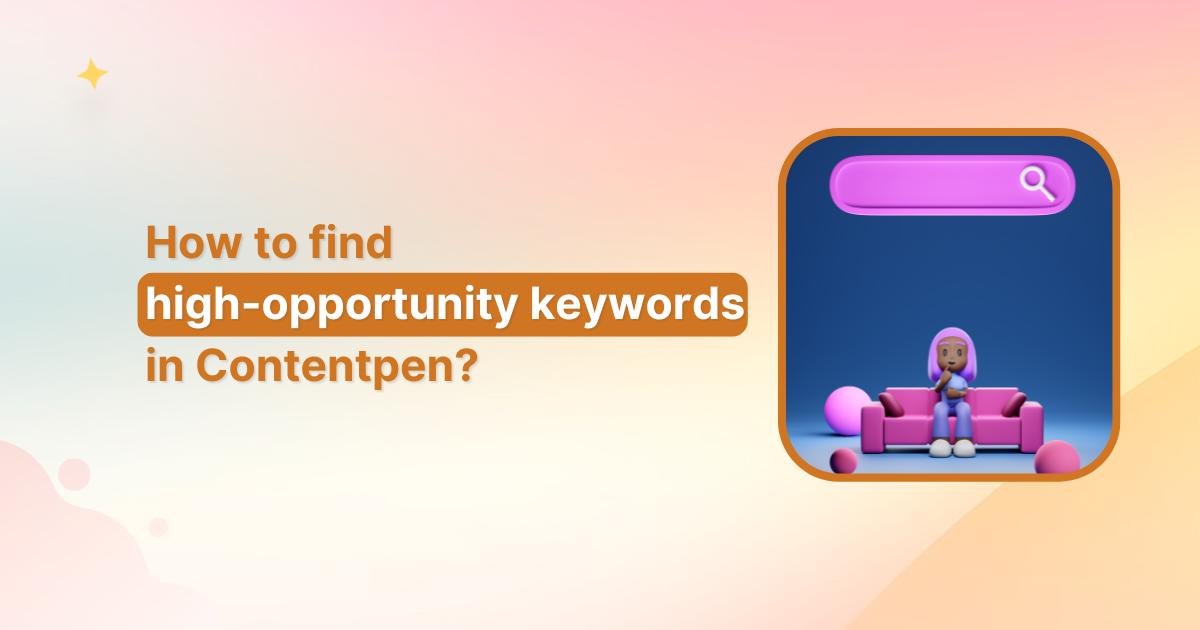
How to find high opportunity keywords in Contentpen?
If you’re creating content that ranks, converts, and stands out, finding the right keywords is half the battle. In Contentpen, spotting high opportunity keywords, those with good traffic potential and low competition, is a breeze if you know where to look. Here’s a step-by-step guide to help you uncover keywords that bring results. Step 01: […]
Jul 10, 2025
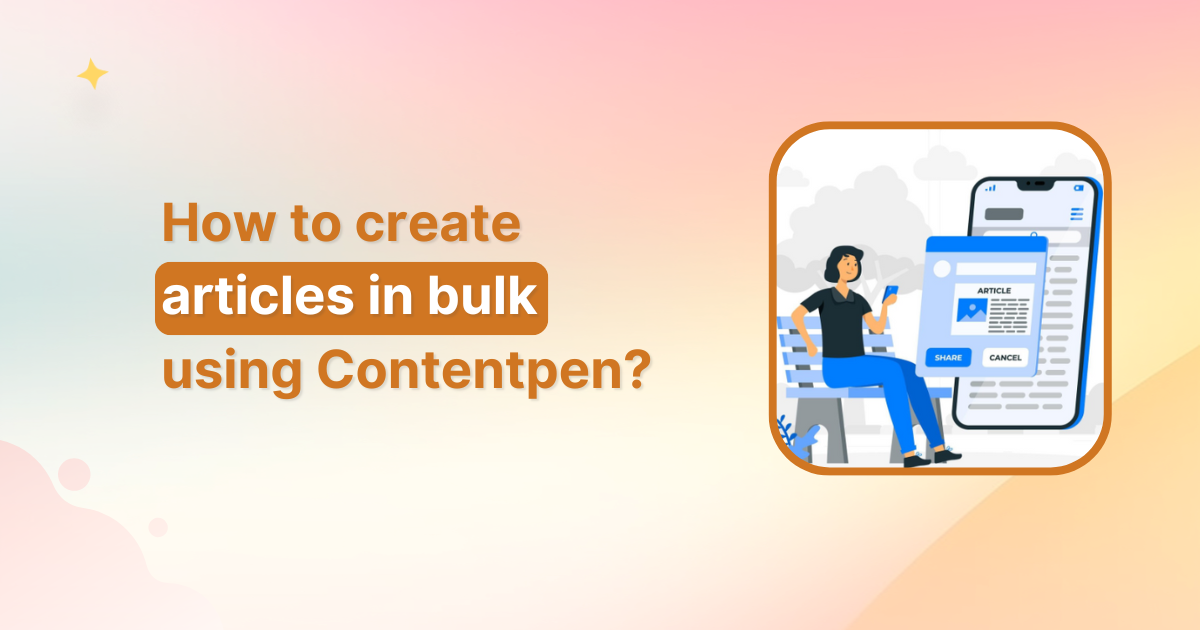
How to create articles in bulk using Contentpen?
Writing articles one by one can slow you down, especially if you’re managing multiple content projects, clients, or websites. That’s where Contentpen’s bulk article generation feature comes in. It allows you to create dozens of articles using presets and keywords in just a few clicks, saving you hours of manual work. Whether you’re building a […]
Jun 30, 2025
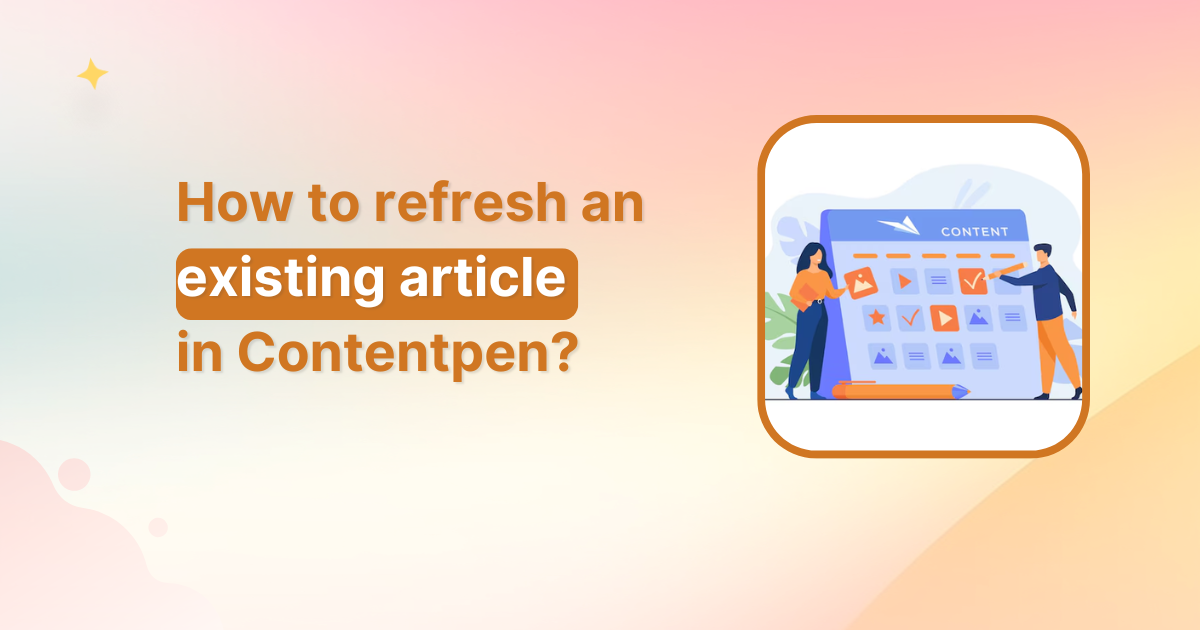
How to refresh an existing article in Contentpen?
Content doesn’t just need to be created, it needs to stay relevant, accurate, and engaging. That’s why Contentpen’s article refresh feature is a game-changer for bloggers, marketers, and SEO professionals alike. Whether you’re updating outdated stats, improving SEO, or giving your piece a modern twist, Contentpen makes refreshing articles quick and simple. In this guide, […]
May 29, 2025