Summarize this page via
How to refresh an existing article in Contentpen?
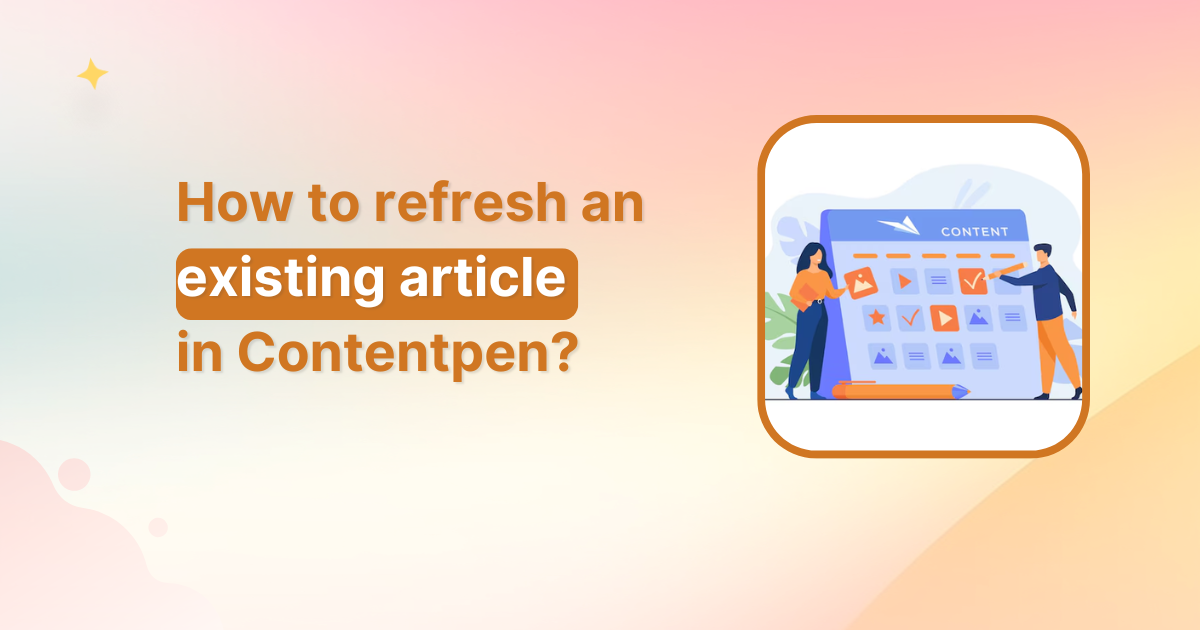
Content doesn’t just need to be created, it needs to stay relevant, accurate, and engaging. That’s why Contentpen’s article refresh feature is a game-changer for bloggers, marketers, and SEO professionals alike.
Whether you’re updating outdated stats, improving SEO, or giving your piece a modern twist, Contentpen makes refreshing articles quick and simple.
In this guide, we’ll walk you through step-by-step instructions on how to refresh an existing article in Contentpen.
Why refresh an existing article?
Before diving in, let’s quickly understand the value of refreshing content:
- Boost SEO performance – Google loves fresh content.
- Update outdated information – Stats, trends, and tools change.
- Improve readability and structure – Content evolves as user expectations shift.
- Optimize for conversions – Refresh your CTAs or align with new campaign goals.
Instead of writing from scratch, Contentpen allows you to breathe new life into existing content with minimal effort.
Also read: What is content automation: Key benefits, tools and tips
Step-by-step: How to refresh an existing article in Contentpen
Step 01: Start from the dashboard
Log into your Contentpen account. Once you’re inside, you’ll land directly on the main dashboard.
From here, click the “Create Article” button in the top right corner. A popup will appear with three options. Select “Start Blank.”
Step 02: Add your content
You’ll now have a blank canvas to work with. Here, paste the article you want to refresh.
Important: Analyze the existing content
Before you start making edits, take a moment to read through the entire article. Ask yourself the following questions:
- Is the content still relevant?
- Does it have outdated information?
- Are there any broken links or outdated statistics?
- Can you add any new insights, case studies, or recent trends?
Having a clear picture of what needs updating will guide your editing process.
Step 03: Click on “Ask AI”
Once your content is added, it’s time to start the refresh process.
On the right-hand menu, you’ll see the “Ask AI” option. Click on it, and the Contentpen AI bot will appear.
Tip: Use tools like Contentpen’s SEO assistant to check keyword optimization for your title and meta description.
Step 04: Give instructions to the Contentpen AI bot
You can give the AI bot specific instructions for what you want to improve. Some example prompts include:
- “Add internal linking suggestions for related blog posts on our site.”
- “Adjust the tone to fit better a younger audience (20–30 years old).”
- “Add a FAQ section addressing common reader questions.”
Or simply say: “Update this content based on the latest data and SEO trends.”
Bonus tip: Rewrite specific paragraphs sentences or change the tone for clarity. If a paragraph feels awkward or unclear, Contentpen can help rephrase it more readably.
The AI can also modify the tone of specific sections to match your brand voice, whether you want it to be more casual, formal, or persuasive.
Step 05: Enjoy your updated content
Once the AI processes your request, you’ll receive a refreshed version of your article. Review it, make any necessary manual tweaks, and you’ll be good to go.
Once you’re happy with the updates, hit the “Publish” button. Contentpen will automatically save and publish the refreshed article. You can also choose to schedule the update for a later time if preferred.
How to refresh an already published article?
Let’s say you want to update a previously published piece. Here’s how to do that:
- Log into your Contentpen account – If you haven’t already, sign in.
- Navigate to your dashboard – You’ll see a list of all your saved or published articles.
- Locate your article – Click the “Edit” button next to the article you want to refresh. This will open the content editor where you can make all necessary updates.
Other things to check when refreshing an article
- Add internal and external links
Ensure your article includes valuable internal links to related posts and credible external sources to boost SEO and user engagement.
- Update visuals
Refreshing your article? Don’t forget about the visuals:
- Replace outdated images with fresh ones
- Optimize image sizes for better load times
- Add descriptive alt text for SEO
Contentpen allows you to easily integrate visuals, infographics, and even video content to enhance engagement.
- Check your CTAs
Make sure your calls-to-action are still relevant to your current goals or campaigns.
- Check formatting
Ensure headings, lists, and spacing look clean and consistent.
- Test links and image visibility
Click through all internal and external links and confirm all visuals load properly.
Final thoughts
Refreshing your existing articles in Contentpen – The AI content writer is an effective way to ensure your content remains relevant, valuable, and optimized for both search engines and readers. By following these steps, you can quickly and easily update your content, improve SEO, and maintain a high-quality blog. Make it a regular practice to refresh older articles to keep them competitive and engaging.
Frequently asked questions
Yes! Contentpen allows you to paste and edit your existing article directly. You can update content, change tone, improve SEO, and more, without rewriting the whole thing.
Contentpen maintains most of your formatting, but it’s always a good idea to review headings, lists, and spacing in the preview before publishing the refreshed version.
Use the built-in SEO assistant in Contentpen to check your keywords, meta tags, and headings. You can also instruct the AI to optimize your article based on the latest SEO trends.
Absolutely. You can highlight specific sections and ask the AI to rephrase them for clarity, adjust tone, or improve readability—without changing the rest of your content.
You might be interested in...
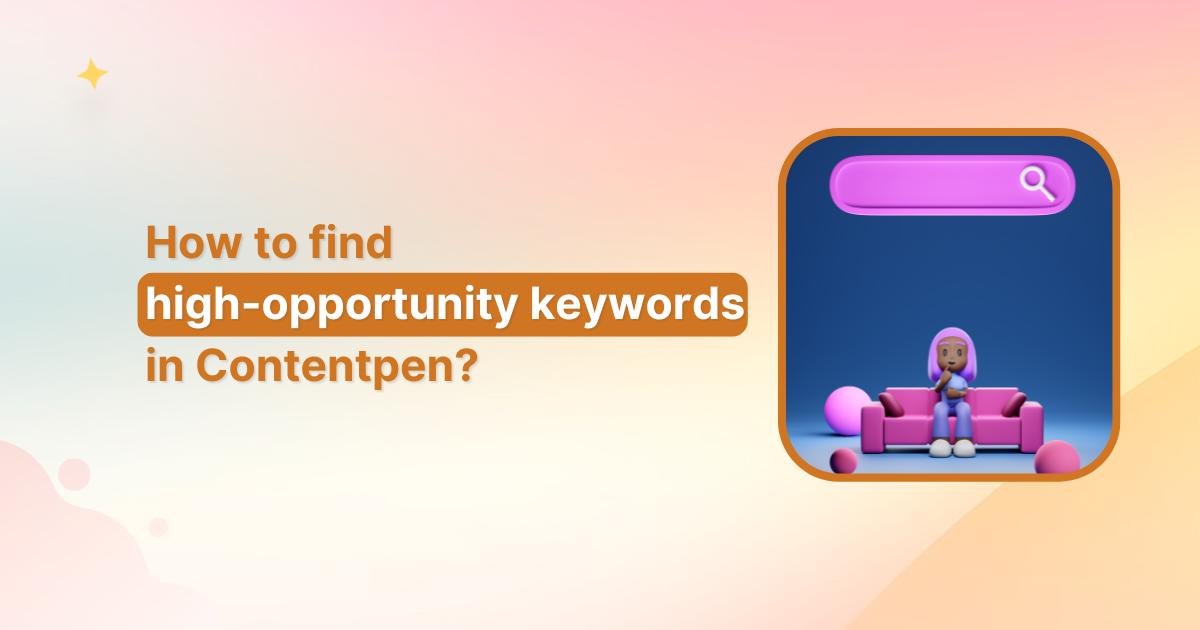
How to find high opportunity keywords in Contentpen?
If you’re creating content that ranks, converts, and stands out, finding the right keywords is half the battle. In Contentpen, spotting high opportunity keywords, those with good traffic potential and low competition, is a breeze if you know where to look. Here’s a step-by-step guide to help you uncover keywords that bring results. Step 01: […]
Jul 10, 2025
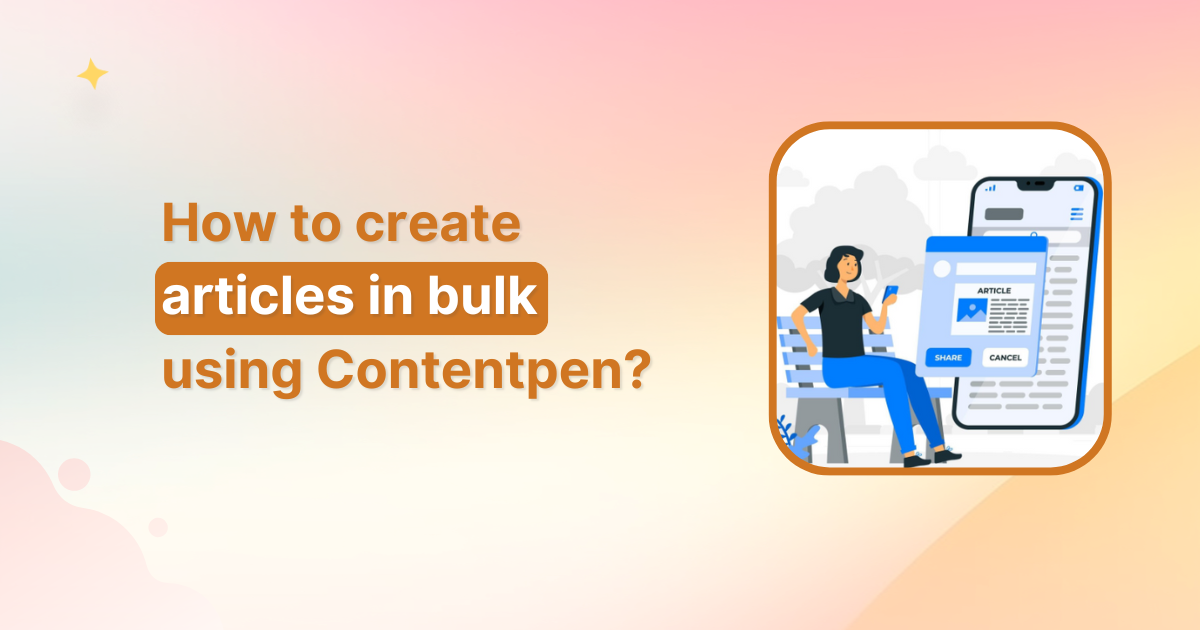
How to create articles in bulk using Contentpen?
Writing articles one by one can slow you down, especially if you’re managing multiple content projects, clients, or websites. That’s where Contentpen’s bulk article generation feature comes in. It allows you to create dozens of articles using presets and keywords in just a few clicks, saving you hours of manual work. Whether you’re building a […]
Jun 30, 2025
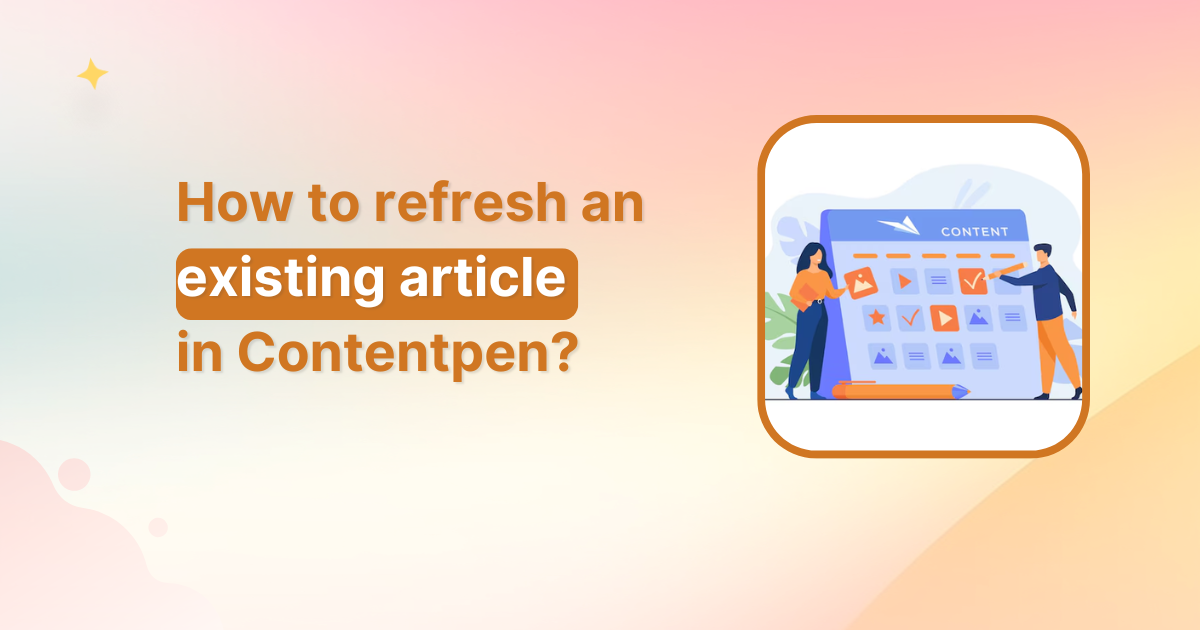
How to refresh an existing article in Contentpen?
Content doesn’t just need to be created, it needs to stay relevant, accurate, and engaging. That’s why Contentpen’s article refresh feature is a game-changer for bloggers, marketers, and SEO professionals alike. Whether you’re updating outdated stats, improving SEO, or giving your piece a modern twist, Contentpen makes refreshing articles quick and simple. In this guide, […]
May 29, 2025